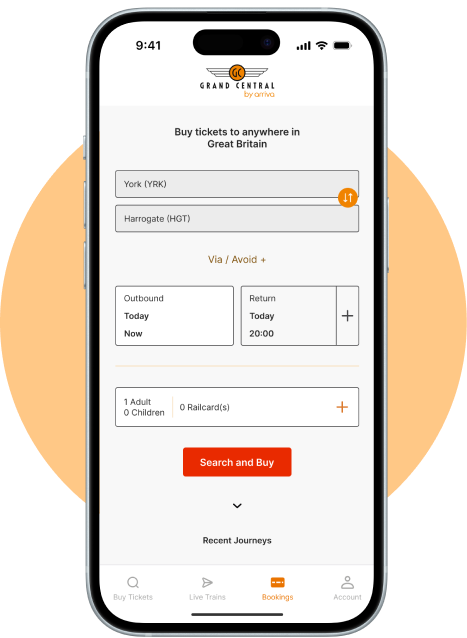Customer services
The easiest way to claim compensation for a delayed journey is via our online compensation form, which includes full details of our compensation policy.
For information on how to request a refund for unused tickets, please click here.
For comments, complaints, and any other issues, please contact us using the form below and provide copies of your train tickets as proof of your journey. If your query is urgent, please speak to our Customer Relations team by calling 0345 603 4852 (option 4, then option 1).
If things haven't gone smoothly please see our Complaint Handling Procedure.
Contact Grand Central directly here.
- Email us at [email protected]
- Phone us - 0345 603 4852 available 07:00 - 19:00 Monday to Friday, 09:00-12:30 Saturday-Sunday. We are closed 1st January, 25th & 26th December.
- Message us via our website
- Write to us at Customer Relations Manager, Grand Central Rail, Ground Floor, Wakefield Kirkgate Station, Monk Street, Wakefield, WF1 4EL
- Link to our X page
Changing your ticket
For tickets bought on the Grand Central website, please visit your account online to see if your ticket is exchangeable or call 0345 603 4852 (option 3, then option 1, 07.00 - 19:00 Monday to Friday and 09:00-12:30 Saturday to Sunday. If you have an e-ticket, you can purchase a replacement at a different time and date, keeping the travel class, ticket type and service provider the same. Once you have done this, you can contact our Customer Relations team and they will process the amendment refund using both booking references.
Tickets bought from station ticket offices must be returned to the place of purchase and changed there.
Buying your ticket
Buy online using the 'Find your train' panel at the top of this page. Alternatively call us on 0345 603 4852 (option 3, then option 1)
Lost property
Left on Train
If an item was lost on a Grand Central service and recovered by the on board crew, it will be handed into the terminating station which will be Bradford Interchange, Sunderland or London Kings Cross.
Bradford Interchange or Sunderland Stations please contact Northern Rail who run those stations on 0800 200 6060.
London Kings Cross,please contact the Excess Baggage Company on 0330 024 0215 and available Monday-Saturday 7am-11pm and on Sunday 8am-11pm.
Alternately you can complete their online report form here - www.lostproperty.org.
Left at Station
Please contact the relevant train station, for a list of all the stations that Grand Central service please click here.
Social media
Follow Grand Central on Facebook to hear about our latest special offers and news or follow us on X (formerly Twitter) at @GC_Rail. Accounts are monitored from 06:00 to 22:00 Mon-Sat and 10:00 to 22:00 on Sunday.
You can also message us directly via Facebook messenger or send us a DM on X (formerly Twitter).
Rail Ombudsman
Please give us the opportunity to try to resolve your complaint. If you’re unhappy with the response you receive, you have the right to appeal to the Rail Ombudsman. The Rail Ombudsman is there to help resolve ongoing complaints between us and our customers. It’s free to use their services and they are independent of the rail industry. They don’t take sides, but just look at the evidence available. They will help us both to try to reach an agreement, but if this doesn’t happen, they will make a decision based on the evidence they’ve received. If you agree with their decision, then we have to act on what they say.
You can appeal to the Rail Ombudsman if:
- you’re unhappy with our final response to your complaint which will be contained in a letter or email (sometimes called a ‘deadlock letter’); or
- we haven’t resolved your complaint within 40 working days of receiving it; and
- no more than 12 months have passed since we sent you our final response.
There are some complaints that the Rail Ombudsman won’t be able to look into, for example if it’s about the way one of our services has been designed, industry policy, or if your complaint relates to an event which took place before the Rail Ombudsman service was established. If that’s the case, then they’ll contact you to let you know. If possible, they will transfer your complaint to another organisation that may be able to help you further, such as Transport Focus or London Travel Watch– the independent consumer watchdogs for the rail industry. They will independently review your complaint and where appropriate, follow things up on your behalf.
| Website | www.railombudsman.org |
| Telephone | 0330 094 0362 |
| Textphone | 0330 094 0363 |
| [email protected] | |
| @RailOmbudsman | |
| Post | FREEPOST – RAIL OMBUDSMAN |
The Contact Relations Team are available:
| Monday - Friday | 09:00 - 17:00 |
| Weekends & Bank Holidays | Closed |
Web support
- If you're having difficulty using the web site, please first check:
- Do you have similar problems on other sites? If so, you may want to discuss the problems with a computer expert
- Are there any problems with your internet provider (i.e. talktalk, ee, Virgin etc.)? If you are having trouble with loading pages, you may want to contact your internet provider and explain the trouble you are having.
- Have you recently installed a new firewall on your PC? Some firewall settings restrict your ability to access certain pages (payment page and others). Adjusting the settings of the system may remove these restrictions.
- Are you using a browser we support (e.g. Internet Explorer, Firefox or Google Chrome)?
- Have you changed the security or cookie settings on your browser? You may want to restore the security and cookie settings to the factory settings and try again.
- If you have run through this quick checklist and you are still having problems then either email the details to our customer support team using the Contact us section or call 0345 603 4852 (option 3, then option 1).
To help us quickly identify the cause of the problem, please provide as much detail as you can. Things that really help us are recording the: - Time/date of fault.
- Exact error message displayed on the computer.
- Page the message occurred on (home page, payment page etc.)
- The journey details you entered if the error occurred during the booking process.
- A screen print of the fault. The button for this tool is usually found on the upper right hand side of the keyboard. Click the 'Print Screen' button (sometimes abbreviated 'PrtScn') and then use the paste function (Ctrl/Cmd + V) in the body of the email, to load the image.
We will send this information onto one of our system support experts who will investigate the problem and respond to you as quickly as possible.
Grand Central useful numbers
| Customer Relations | 0345 603 4852 (option 4, then option 1) |
| Travel assistance | 0344 811 0072 |
| Text relay | 18001 0344 811 0072 |
| Web bookings & print-your-own-tickets support | 0371 244 0216 |
| On-board Wi-Fi support | 0208 028 0371 |
| National Rail Enquiries | 0345 748 4950 |
| Train Tracker | 0345 748 4950 |